Types Of Paper Used;
Photo Paper Plus Satin
Photo Paper Plus Glossy II
Through out this process I had a few difficulties with one of the printers as it would print as it kept saying there was no paper loaded (when there was), which was strange. After swapping everything seemed to run perfectly which was a relief. I was unaware/forgot that at the time that we had to swap computers to scan the color chart (as only two computers in the room only had the other version of the eye1 calibration application). A few hours later I ended up with me final result of the prints being correctly calibrated. Though my prints compared to the mater prints (them being Brians) had a silghtly browny color to it, this said the prints had full tonal ranges in the charts (pictured above). I am quite pleased with the final product, where I compared that the before and after look completely change.
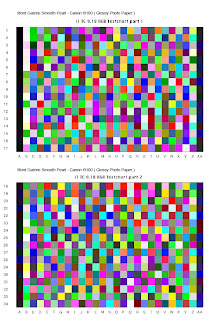 Color Chart (used to scan into the computer and calibrate the printer)
Color Chart (used to scan into the computer and calibrate the printer)




